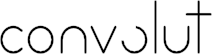Broad data analytics
and visualization capabilities
Official Microsoft documentation refers to Power BI as a “unified, scalable platform for self-service and enterprise business intelligence (BI) that’s easy to use and helps you gain deeper data insight.” [2]. Indeed, Power BI is a multi-purpose software able to pull data from different sources and aims to help non-technical users while approaching various aspects of the data analytics process.
As anticipated in our previous article of this series, Power BI’s central functionality is Data Visualization. Exploring and analysing complex data can be handled easily through click-and-drag actions, choosing from a rich library of visuals. Additional visuals are available in the in-app Microsoft Marketplace.


POWER BI IN A DAY FOR FINANCE AND CONTROLLING
We guide you to uplevel your financial reporting with Power BI and save up to 90% of your Excel Workload with skills you already have.
- Exploit Machine Learning algorithms in a code-free fashion through the integration with Azure Machine Learning. Image recognition and text analytics facilities are now built-in tools in Power BI.
- Subset the data and automatically gain simple insights through the Quick Insight
- Connect to several different data sources from Microsoft, Salesforce, and other vendors (Hybrid deployment support). Data can be ingested and transformed via Power Query to be used across multiple dashboards.
- Perform Data Modelling directly in a built-in facility able to render standardised results. Furthermore, a Modelling View allows users to better interact with the data models through a graphical interface.
- Exploit sample code and APIs to embed dashboards inside other applications.
Web, Mobile or Desktop App:
Which is right for your project?
- Power BI Desktop
- Power BI Web-app
- Power BI Mobile
Despite sharing some basic features, each of these products is explicitly meant for specific users.
Combining Excel and Power BI
to boost productivity
- Ability to handle a large amount of data.
- Allow for live data analysis.
- Possibility to continuously communicate results to all the relevant stakeholders.
Combined with the fact that data-driven decision-making is increasingly needed no matter the size of the business, such key factors are driving the upward trend in the implementation of self-service analytics solutions, spotted, among others, by [3], [4], and [5].
Forrester Consulting reported in 2011 that 88% of non-technical BI users rely heavily to exclusively on spreadsheets for analysis and reporting [7]. Certainly, things have changed since then, but considering the spread of Excel and Google Sheets combined, it is hard to believe that spreadsheets are out of the game anytime soon. The reason for such resilience needs to be searched in the large degree of flexibility that spreadsheets allow, both in terms of analysis and data visualisation. Such tools enable non-technical users to perform relatively complex calculations and plot graphs, and design visuals providing valuable insights. Indeed, Excel is still considered the most used software for self-service ad-hoc analysis.
However, modern business intelligence and analytics solutions are not intended to substitute spreadsheets. Instead, they emerge as complementary tools to enrich the user experience. That is, while spreadsheets are still one of the best tools to perform calculations and analyse ad hoc instances, BI tools simplify the visualisation, collaboration, and spreading of information across hybrid workplaces. For example, in Six ways Excel users save time with Power BI, Microsoft points out how Excel users can benefit from Power BI to save time with mobile-ready reporting capabilities.
With the large offer of premium self-service analytics and BI solutions, which often come with a free community version, the slow adoption of modern tools in small and medium-sized enterprises often depends on scarce resources, mainly a time for learning something new. Put differently; it is more effective to exploit the “good old” Excel to get things done quickly and confidently than to explore any alternative.
Given this evidence, Power BI may have a competitive advantage over other tools. It shares several functionalities with Excel, dramatically improving the learning time. Users can exploit powerful capabilities using the skills they already have.
Conclusion
References
[2] Microsoft Inc., “What is Power BI?“, 2022.
[3] Fortune Business Insights, “Business Intelligence (BI) Market Size, Share & COVID-19 Impact Analysis“, 2022, Report ID: FBI103742
[4] Analytics Insights – Market Trends, “Top business intelligence trends and predictions for 2022“, 2021
[5] B. Calzon, “Top 10 Analytics And Business Intelligence Trends For 2022“, 2021
[6] Forrester Consulting, “Self-Service: An Essential Capability Of BI“, 2011
[7] DataPine, “Self-Service BI Tools – How to take advantage of modern self-service BI?“, 2020
HOW WE CAN HELP YOU FURTHER
Related Services
Data Analysis
Dashboard Design
Data Governance
Data Architecture
Calculation Engines for Finance
About the Author